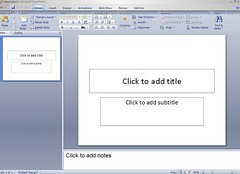A few weeks back, Jay Livingston posted about using blogs in sociology classes. He points to two examples:
- a group blog Jenn Lena created for a class project, My Sociological Imagination. Each week, different teams of students were responsible for posting to the blog and for commenting on one another’s posts.
- Mrs. Castelli, a high school teaching outside Chicago, has links to blogs written by her students.
When I taught an undergraduate Political Sociology class a few years ago, I also tried the group blog approach and it was mostly a success. My general experience was consistent with Lena’s experience: blogs encourage a higher quality of writing, but the promise of vibrant online discussions in the comments is mostly unfulfilled. (My hunch on this: students tend to wait until the night before the class to read that week’s postings & this doesn’t fit the asynchronous nature of blog commenting. Scheduled online chats may be one way around this.)
If you’re interested in using blogs in your classroom, here are a few things you may want to consider:
- There is a traditional blog format (i.e. daily, diary-style postings in reverse chronological order), but the medium is much more flexible than that. Think of blogs as a general purpose online publishing and discussion platform and the uses for blogs in your class may become more apparent. Some assignments fit the traditional “blog post” mold quite well (weekly reactions to the readings, for example), while others may be less “bloggy”: using the blog to share ideas or drafts of formal papers, collecting online resources about particular topics, etc. (Many of us have access to things like Blackboard or Moodle, which have tools for doing these things, but they also tend to be slow, ugly and complicated. Blogs, or wiki’s, often work just as well or better.)
- Privacy. On the one hand, having a fully public blog has many advantages: it can motivate students to do their best work because they know people will actually read it, it can draw the attention and participation from those outside your class, etc. On the other hand, this may make many students uncomfortable. For example: think back to a writing assignment you had as an undergraduate. Would you want someone to google your name today and have that assignment pop up? One option is to make the blog entirely private: only you and your students can read the blog. Another option is to require/encourage your students to use nicknames on the blog.
- There are many free services for setting up blogs: WordPress.com and Blogger are probably the two most popular, but there are many options. For example, it may surprise you that even with today’s supposedly tech-savvy youth, technical barriers are still a significant problem. With that in mind, a blogging service like Tumblr, which aims for a super simple, stripped down interface, may be a great choice. Your own institution may host their own blogging software as well, which may be worth looking into. (For example, the University of Minnesota hosts UThink Blogs for students, faculty and staff.)
To close, I’ll just echo Livington’s remarks:
So, at least when it comes to blogging, the kids are all right. And maybe I shouldn’t be surprised. After all, these kids have never known a world without the Internet. Putting your ideas about sociological concepts out there in a blog for the world to see isn’t much different from creating and customizing your page on MySpace of Facebook. Now if only they could learn to use their spell-checkers.